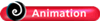
Click to explore how more pixels give sharper images.
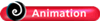
Click to see the effects of pixelization as an image is enlarged.

One advantage of a large image size is that it gives you the freedom to crop the image and still have it be a usable
size.
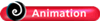
Click to see how it's the output device, not the camera, that
determines image sizes.

If an image is too
large for a screen (top), the viewer has to scroll around it. When sized correctly (bottom) they can see the entire image. Most digital photography programs automatically resize images to fit the available space unless you specify a different size.
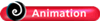
Click to see how some cameras inflate their pixel counts.
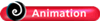
Click to explore the original meaning of "resolution."
When capturing an image, the number of pixels used to capture it (sometimes referred to as resolution or pixel count) has a big effect on how large it can be displayed on the screen or printed. At any given size, more pixels add detail and sharpen edges. Because numbers matter so much, the best approach is to shoot using the largest available size. You can always make an image smaller in a photo-editing program, but you can never make it larger while retaining the original quality.

Square pixels are arranged in patterns to
form curved lines and edges in a photo. The more pixels used, the smoother these curves will be. Here the same red ball is represented by 4, 12, and then 24 square pixels. As more pixels are added, edges become more refined and the shape becomes more like the original.
The pixel size of a digital image is specified in one of two ways-by its dimensions in pixels or by the total number of pixels it contains. For example, the same image can be said to have 4368 � 2912 pixels (where "�" is pronounced "by" as in "4368 by 2912), or to contain 12.7 million pixels (4368 multiplied by 2912). Since the term "megapixel" is used to indicate 1 million pixels, an image with 12 million pixels can also be referred to as a 12 megapixel image.

Image sizes are expressed as dimensions in pixels (4368 � 2912) or by the total number of pixels (12,719,616).
No matter how many pixels an image has, when you enlarge it enough, it begins to loose sharpness and eventually the pixels begin to show—an effect called pixelization. This is not unlike traditional silver-based prints where grain begins to show when prints are enlarged past a certain point. The more pixels an image has, the larger it can be displayed or printed before pixelization occurs. However, with even inexpensive cameras capturing 6 and 8 megapixel images, most images will never bump up against this limit even when enlarged to 8 x 10 inches.
Another advantage of larger images is seen when editing. Not only can you crop them more, changes to such aspects as color balance, hue, saturation,

When a digital image
is displayed or printed at the correct size for the number of pixels it contains (left), it
looks like a normal photograph. When enlarged too much (right), its square pixels begin to show.
contrast, and brightness are more effective on larger images because there is more image data to work with. After making these adjustments, you can reduce the file to the needed size.
As you might expect, all else being equal, costs rise as the size of the image sensor increases. Although larger sensors can give you sharper images and better enlargements, more pixels also means larger image files. Not only do larger files take up more storage space, they take longer to transfer, process, and edit and are often far too large to e-mail or post on a Web site. Smaller image sizes such as 800 x 600 are perfect for Web publishing, e-mail attachments, small prints, or as illustrations in your own documents and presentations. For these uses, higher resolutions just increase file sizes without significantly improving the images.
Choosing Image Sizes
The camera you use determines how large your images can be, but most also allow you to select smaller sizes. Here are some rules of thumb about what
image sizes you need for certain outputs.
- On the Internet, images are displayed on screens that have resolutions of
1280 x 1024, 1152 x 864, 1024 x 768, 800 x 600, or 640 x 480. A few years ago, a 1024 x 768 monitor was unusual so most people in the industry settled on assuming that the lowest common denominator for screen sizes was 640 x 480 or, at best 800 x 600. For this reason, images to be e-mailed or posted on the Internet should be of similar or smaller sizes—no more than 800 pixels wide. This ensures that the images will display correctly on the vast majority of computers. If an image is too large, users will not be able to see it all at once and will be forced to scroll around it. If too small, details will be lost. Size also affects the speed with which images travel over the Web. Smaller (and more compressed) images travel faster so people see them more quickly.
- For laser and inkjet printers you need between 200-300 image pixels per inch. If your camera can capture images that are 2400 pixels wide, you can expect good results when prints are up to 12 inches wide.
- When images are printed on a printing press, as they might be for a catalog, the pixels in the image are printed as dots on the page. Photographs that are to be printed on a press are first digitally "screened" to break the image up into dots. If you are ever involved in this process your print shop will give you specifications for your images

The number of pixels in an image, sometimes referred to as its resolution, determines the size of the image when it's displayed on the screen or how large a print can be made that is still sharp.

Here are the relative sizes of two images
sized to be printed or displayed at 4 x 5 inches. The larger image (1500 x 1200 pixels) will print at 300 dots per inch. The smaller one (360 x 288) will be displayed on the screen at 72 dpi. Although greatly different in the number of pixels they contain, the different output devices will render them the same size.
Interpolated Resolution
Beware of claims about resolution for cameras because there are two kinds of resolution; optical and interpolated. The optical resolution of a camera is an absolute number because an image sensor's pixels or photosites are physical devices that can be counted. However, optical resolution can be increased using a process called interpolated resolution that adds pixels to the image to increase the image's size. To do so, software evaluates those pixels surrounding each new pixel to determine what its color should be. For example, if all of the pixels around a newly inserted pixel are red, the new pixel will be red. What's important to keep in mind is that interpolated resolution doesn't
add any new information to the image—it just adds pixels and makes the file larger. This same thing can be done in a photo-editing program such as Photoshop by resizing the image. Beware of companies that promote or emphasize their device's interpolated (or enhanced) resolution. You're getting less than you think you are. Always check for the device's optical resolution. If this isn't provided, you're dealing with marketing people who don't have your best interests at heart.
One Term—Two Meanings
The term "resolution" has two meanings in photography. Originally it referred to the ability of a camera system to resolve pairs of fine lines such as those on a test chart. In this usage it's an indicator of sharpness, not image size. With the introduction of digital cameras the term began being used to indicate the number of pixels a camera could capture. Two meanings for the same term is not a good turn of events in any field.

Test charts have pairs of lines at various
spacings
Screen Resolutions
CGA
EGA
VGA
SVGA
XGA
SXGA
WXGA
SXGA+
UXGA
WSXGA+
WUXGA
QXGA
QSXGA
QUXGA
WQUXGA
320 x 200
640 x 350
640 x 480
800 x 600
1024 x 768
1280 x 1024
1366 x 768
1400 x 1050
1600 x 1200
1680 x 1050
1920 x 1200
2048 x 1536
2560 x 2048
3200 x 2400
3840 x 2400